Contact sales by phone: + 1 888 565 8889
Contact sales by email: hello@voiso.com
Looking to streamline your outbound calling operations and boost your sales productivity? Integrating a sales dialer with your CRM could be the answer you're looking for!
Whether you're conducting lead prospecting, marketing research, or churn prevention campaigns, a sales dialer can help you automate your call center operations and save time and money while improving the quality of your customer interactions and, ultimately, your sales performance.
Our comprehensive guide will show you how to integrate Voiso Sales Dialer with your Zoho CRM and how your business will benefit.
Sales Dialer integration into Zoho CRM can help sales teams get more customer contacts and convert more leads by increasing agent productivity and reducing wait times. Here are some ways that different types of dialers can help:
Sales dialers combined with Zoho CRM are especially useful for teams that engage in lead generation, business development, market research, and debt collection. Additionally, Zoho dialer integration can lead to improvements in several key business metrics, including:
Voiso’s Sales Dialers are an essential tool for outbound call centers, offering a range of powerful features designed to boost productivity, streamline operations, and improve customer interactions. Voiso Dialer is an excellent option for businesses using Zoho CRM and looking for a reliable and efficient way to manage their outbound sales calls. Here are some reasons why:
In the next section, we'll walk you through how to enable Voiso for Zoho CRM so you can take advantage of these features and optimize your outbound sales calls.
Integrating Voiso with your Zoho CRM can bring your call center's productivity to a new level. With Voiso, you can easily access advanced call center features, including AI Sales Dialer, from within your CRM.
Voiso integrates with the Zoho CRM through an extension available from the Zoho Marketplace.
Here are the critical steps needed to integrate Voiso’s dialing capabilities into Zoho CRM:
Step
Log in to Zoho using your administrator account. The account must have the same email address as your Voiso administrator account.
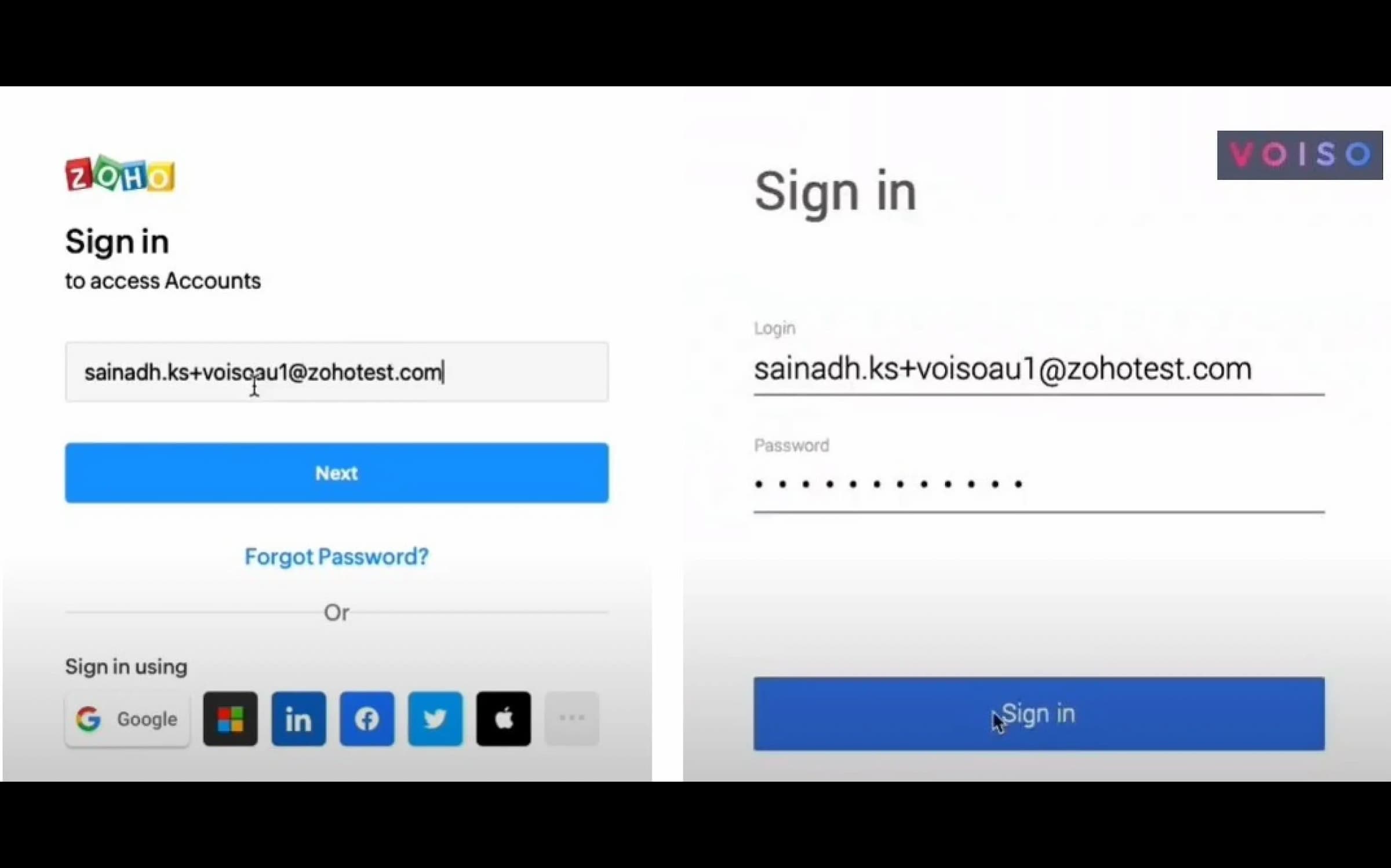
Step
In the Voiso navigation bar, navigate to Administration > System settings. In the Callcenter Settings page, select Enabled in the Zoho CRM section.
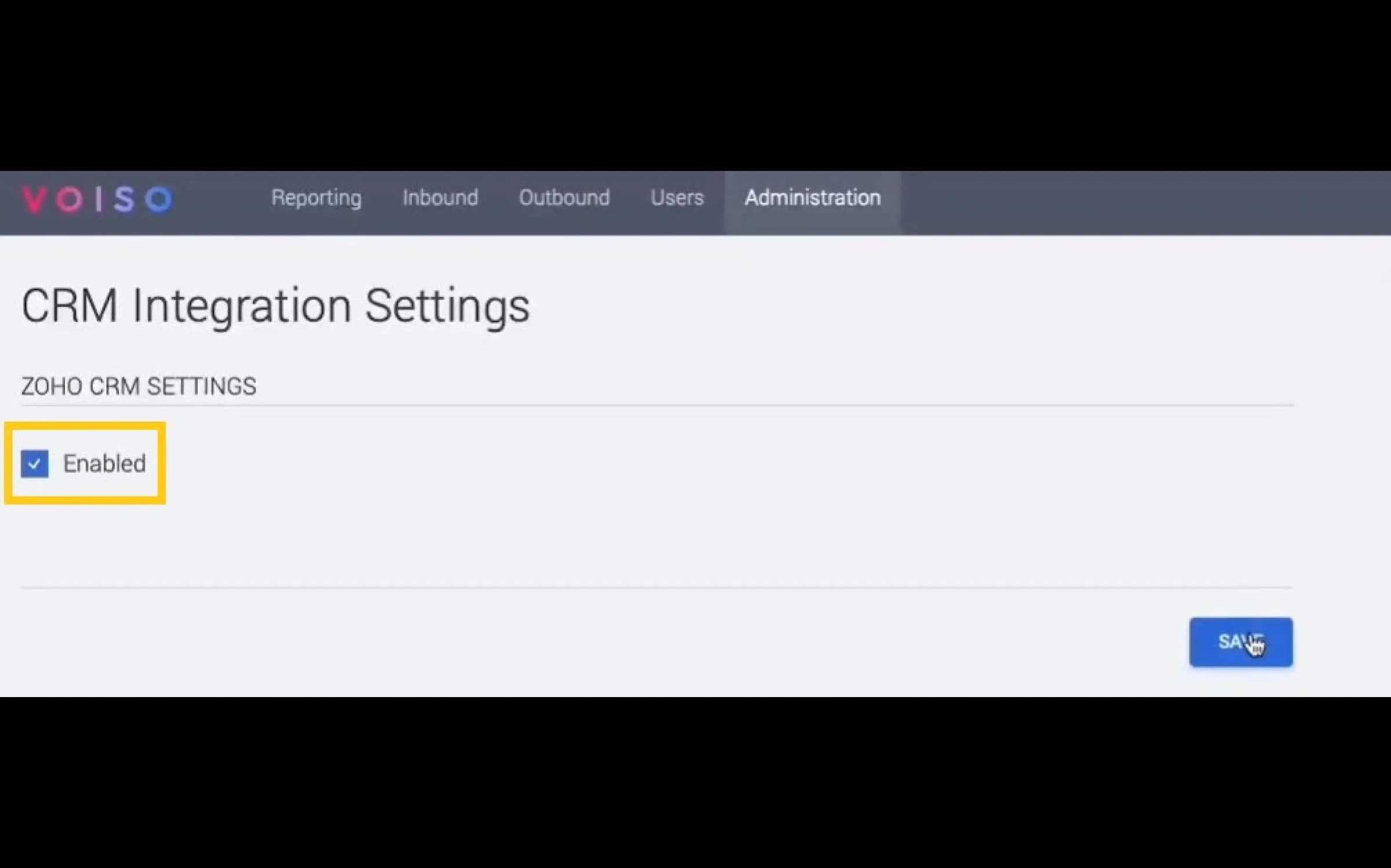
Step
Enable the Allowed IPs feature in the Zoho CRM interface.
Step
In the Voiso navigation bar, navigate to Administration > CRM Integrations settings.
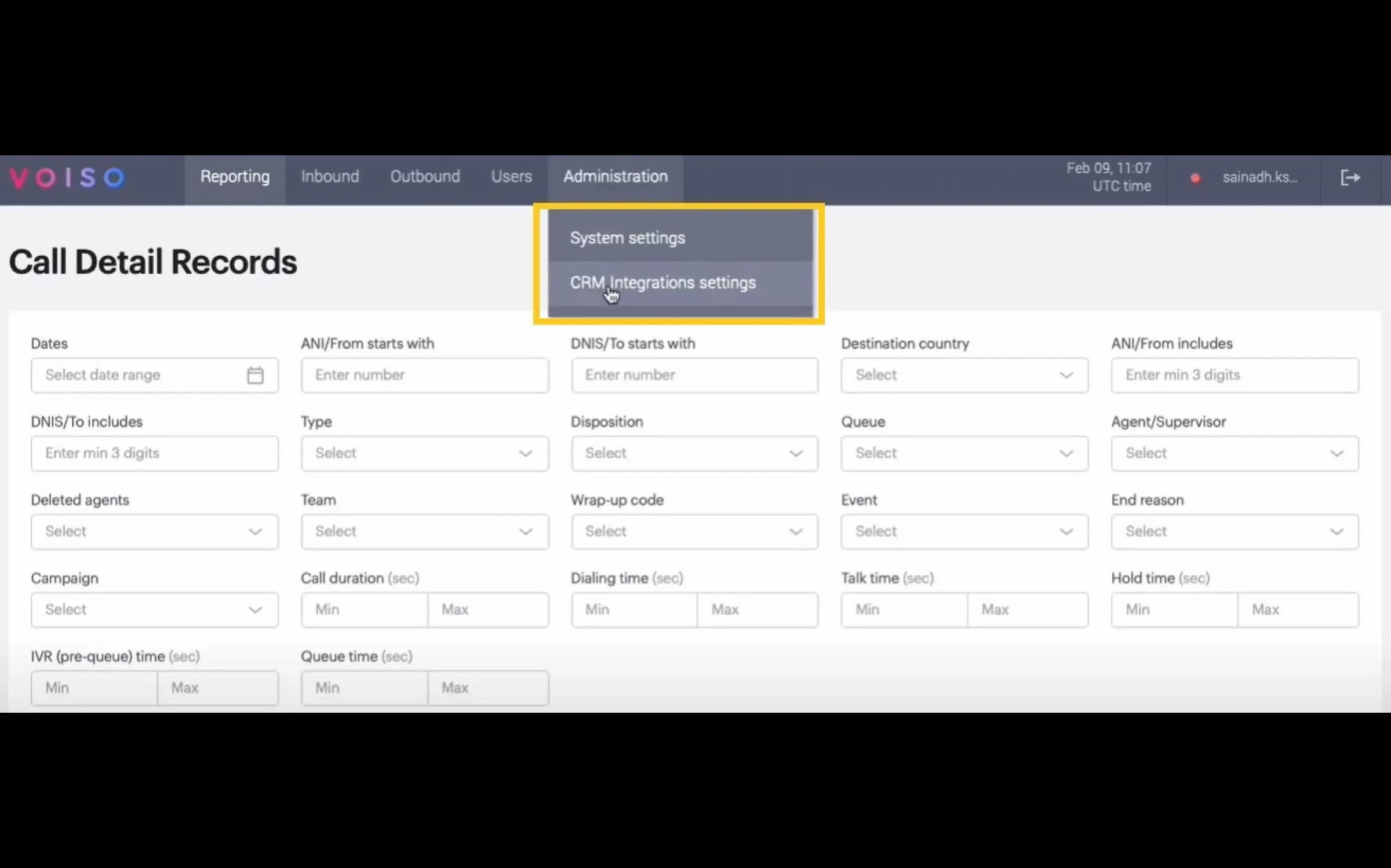
Step
In the Zoho CRM Settings section, click Finish authentication.
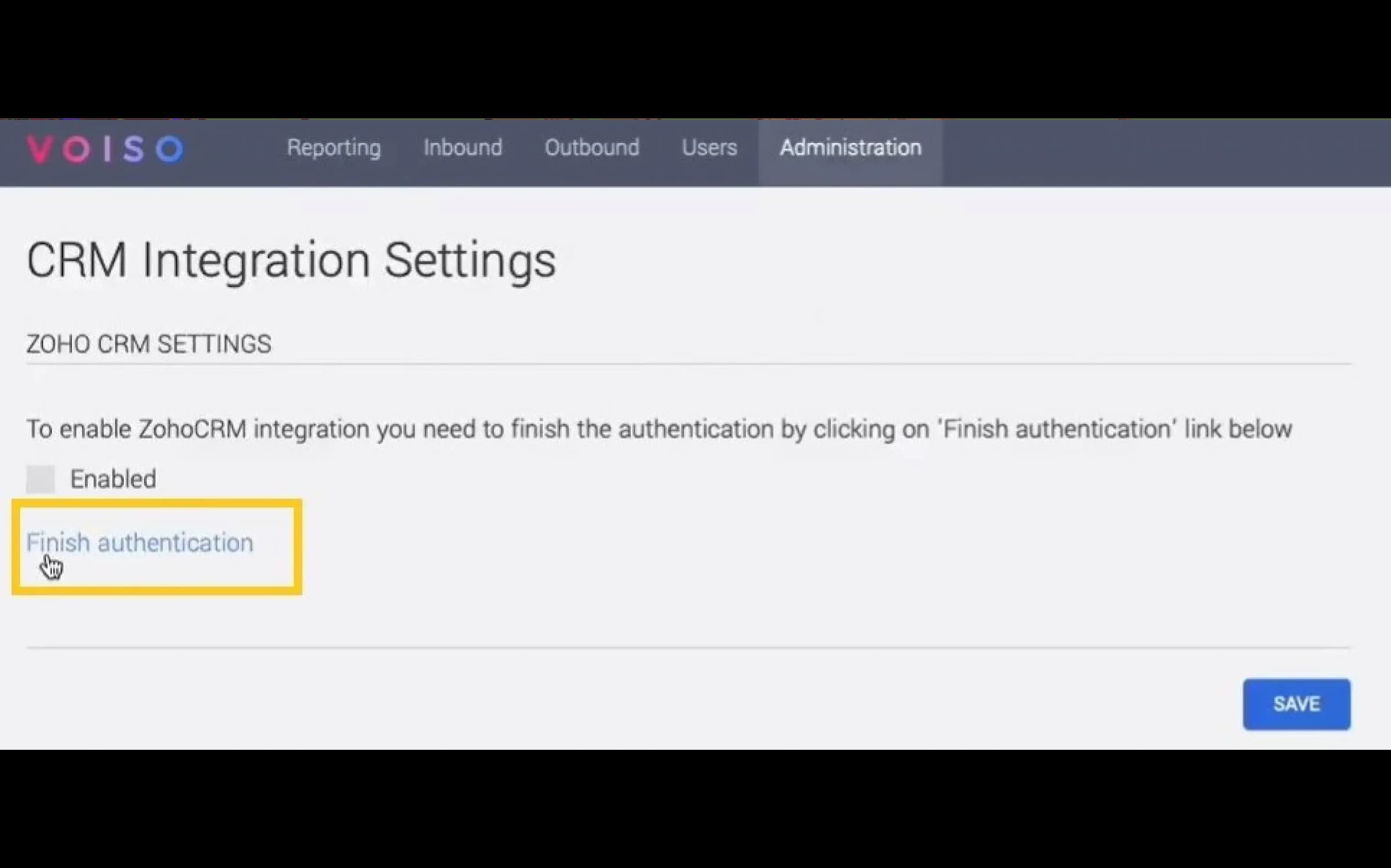
Step
Zoho displays an information window requiring you to accept the Voiso integration. Click Accept.
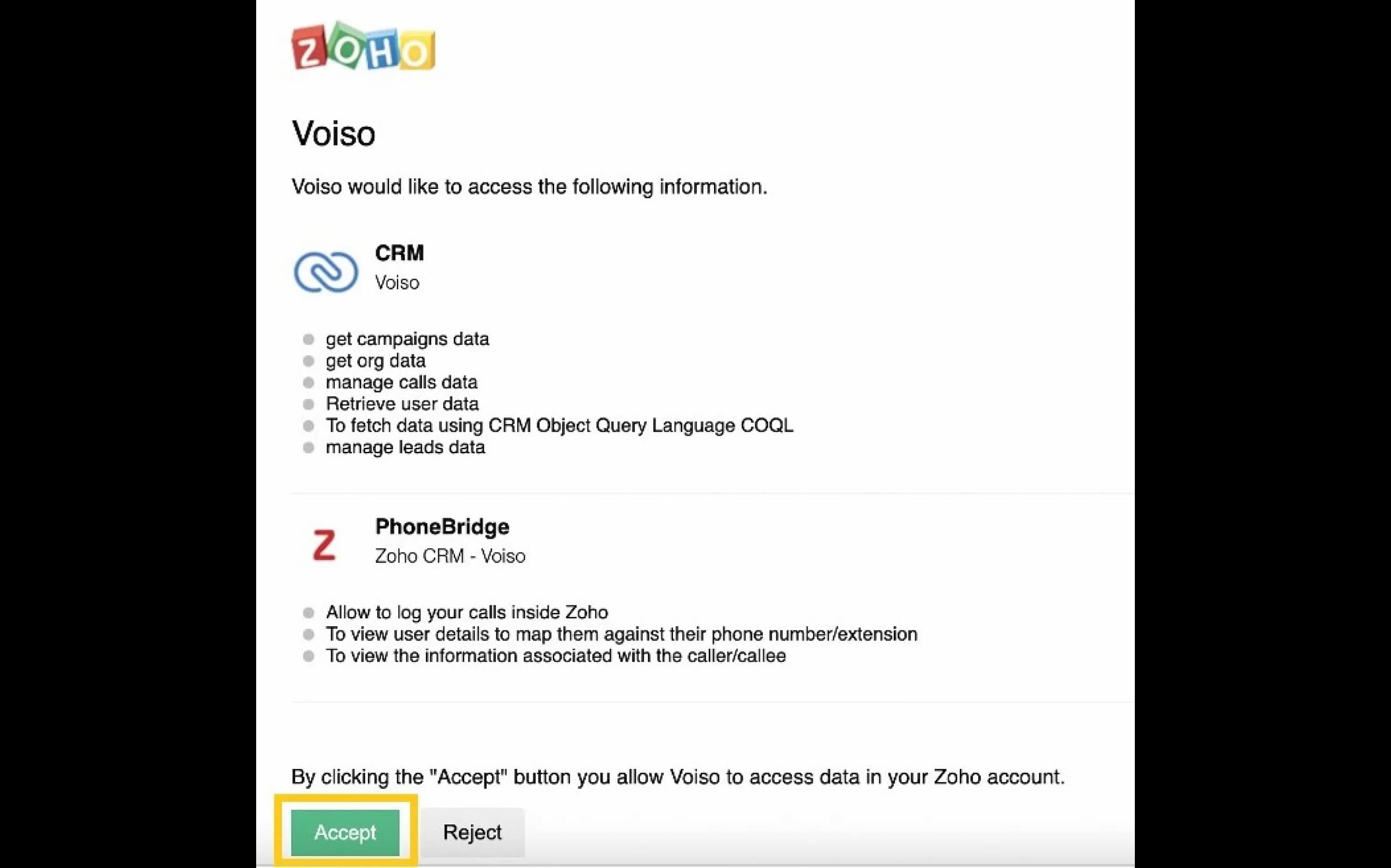
Step
In the Voiso navigation bar, navigate to Administration > System settings, then in the Zoho CRM Settings section, select Enabled, then click Save.
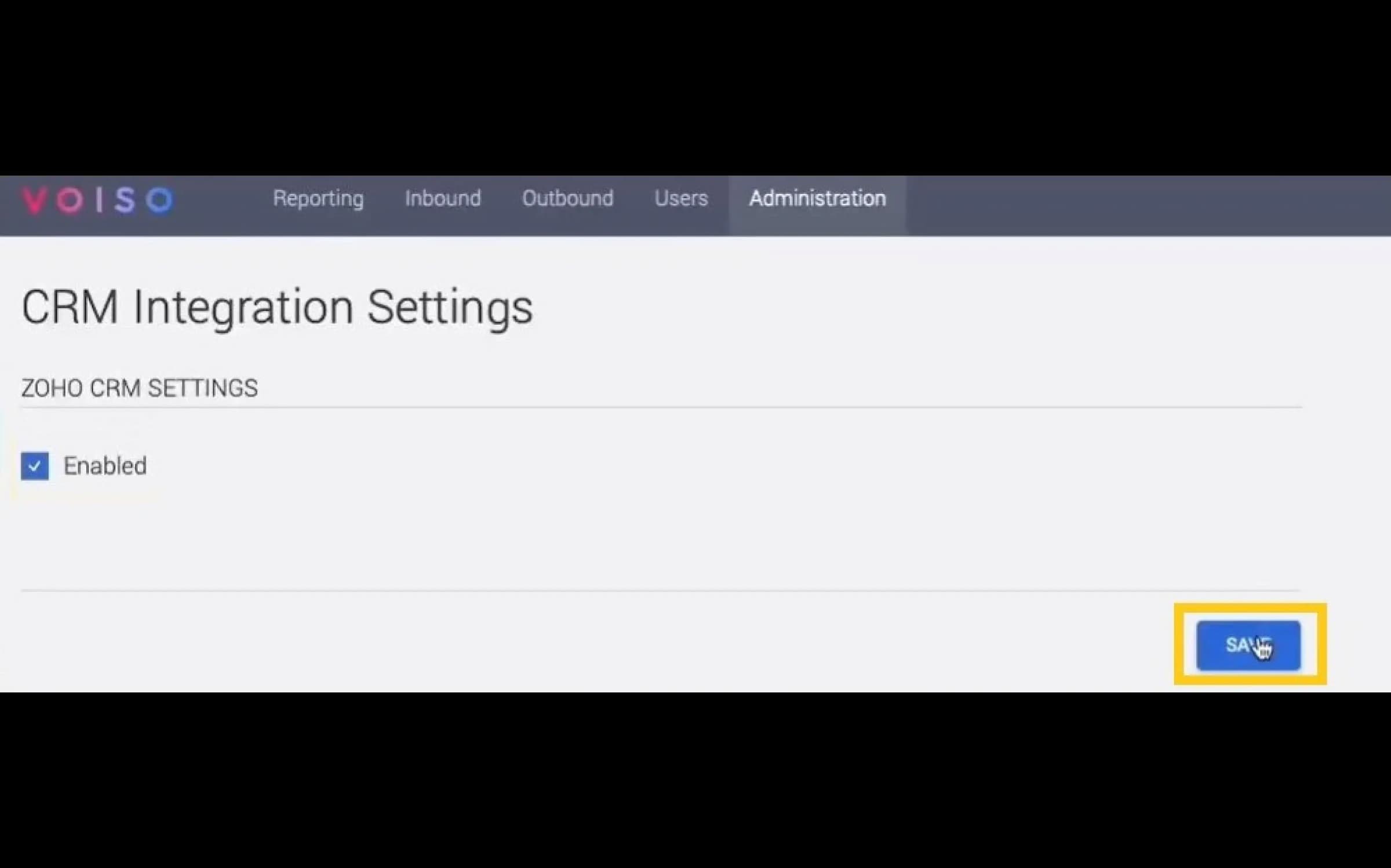
Voiso is easy to integrate with your Zoho CRM. Intuitive interfaces and easy-to-follow workflows make it an excellent choice for your business.
Starting your first dialer campaign can be an effective way to reach out to your customers and increase your business's engagement. With Voiso, you can easily set up and run a successful dialer campaign. This instruction will guide you through the steps to start your first dialer campaign.
Here are a few things that you need to check before you start:
To create a new dialer campaign in your Zoho dialer integration, you will need to follow a few simple steps:
Step
Go to the Outbound menu in Voiso and select Dialer Campaigns. After that, you will see a page displaying all your campaigns. Click on Add a new campaign to create a dialer campaign in Voiso.
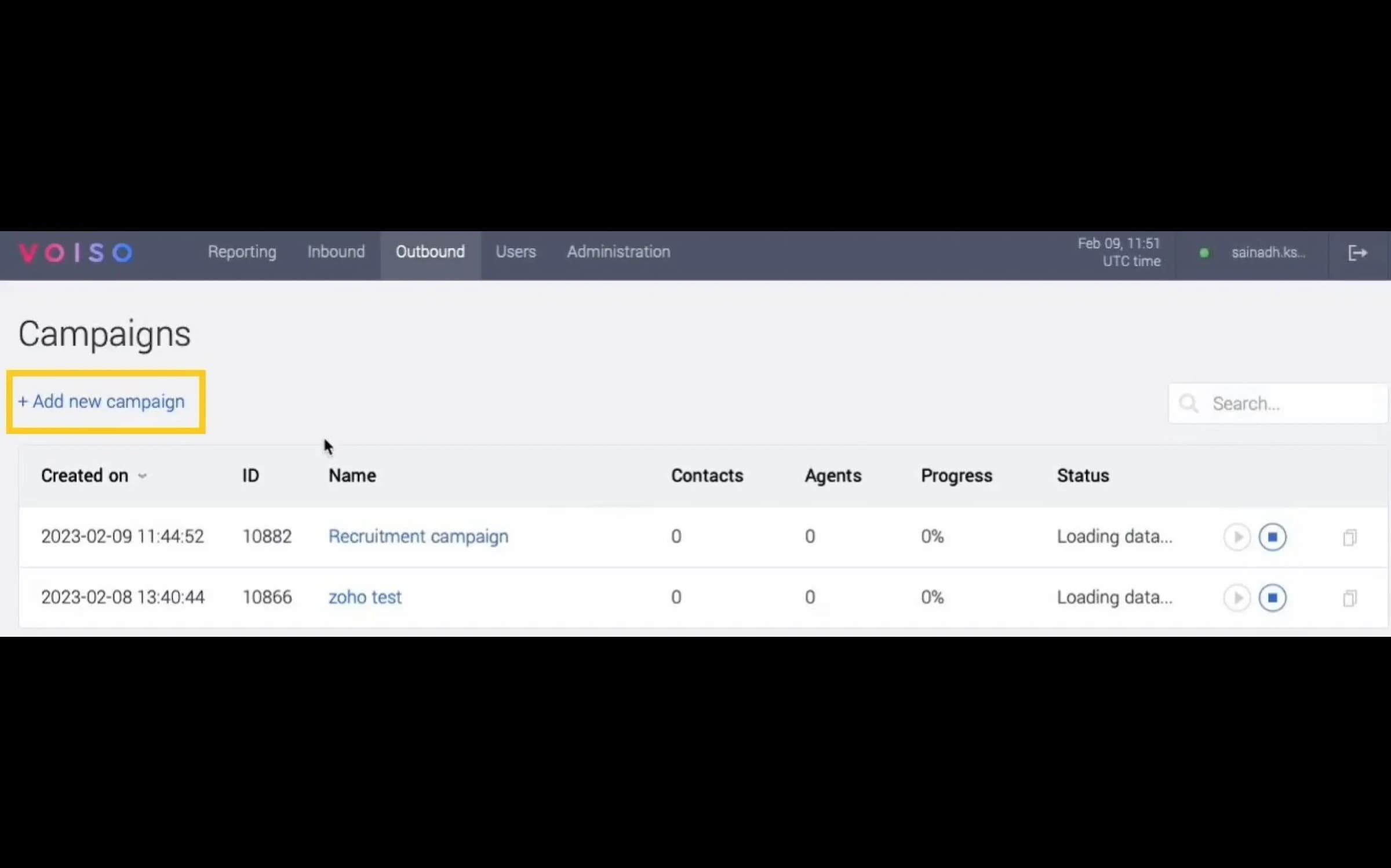
Step
Set the campaign parameters, including the campaign name.
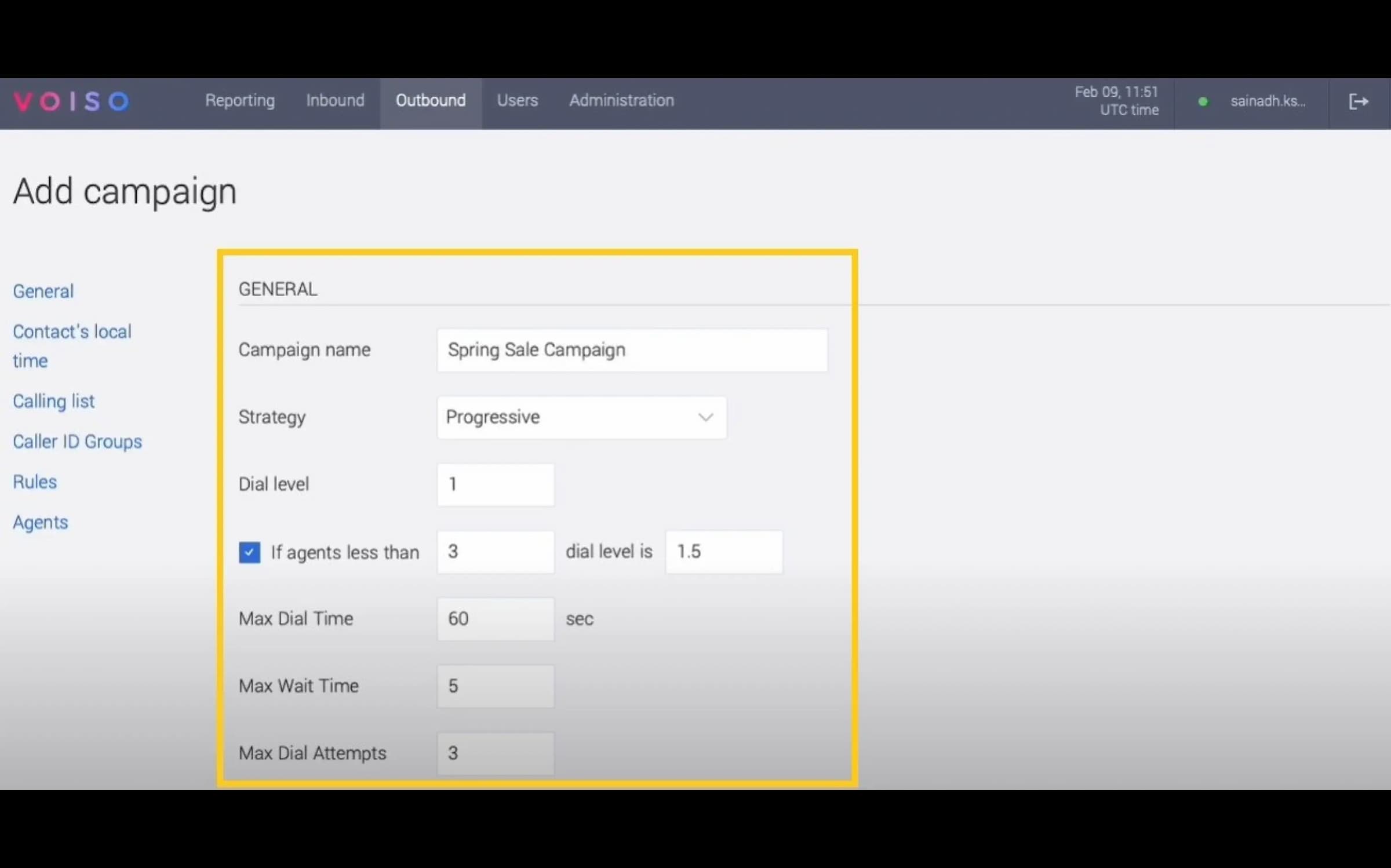
Step
Go to the Calling List section and choose Zoho CRM as the calling list method.
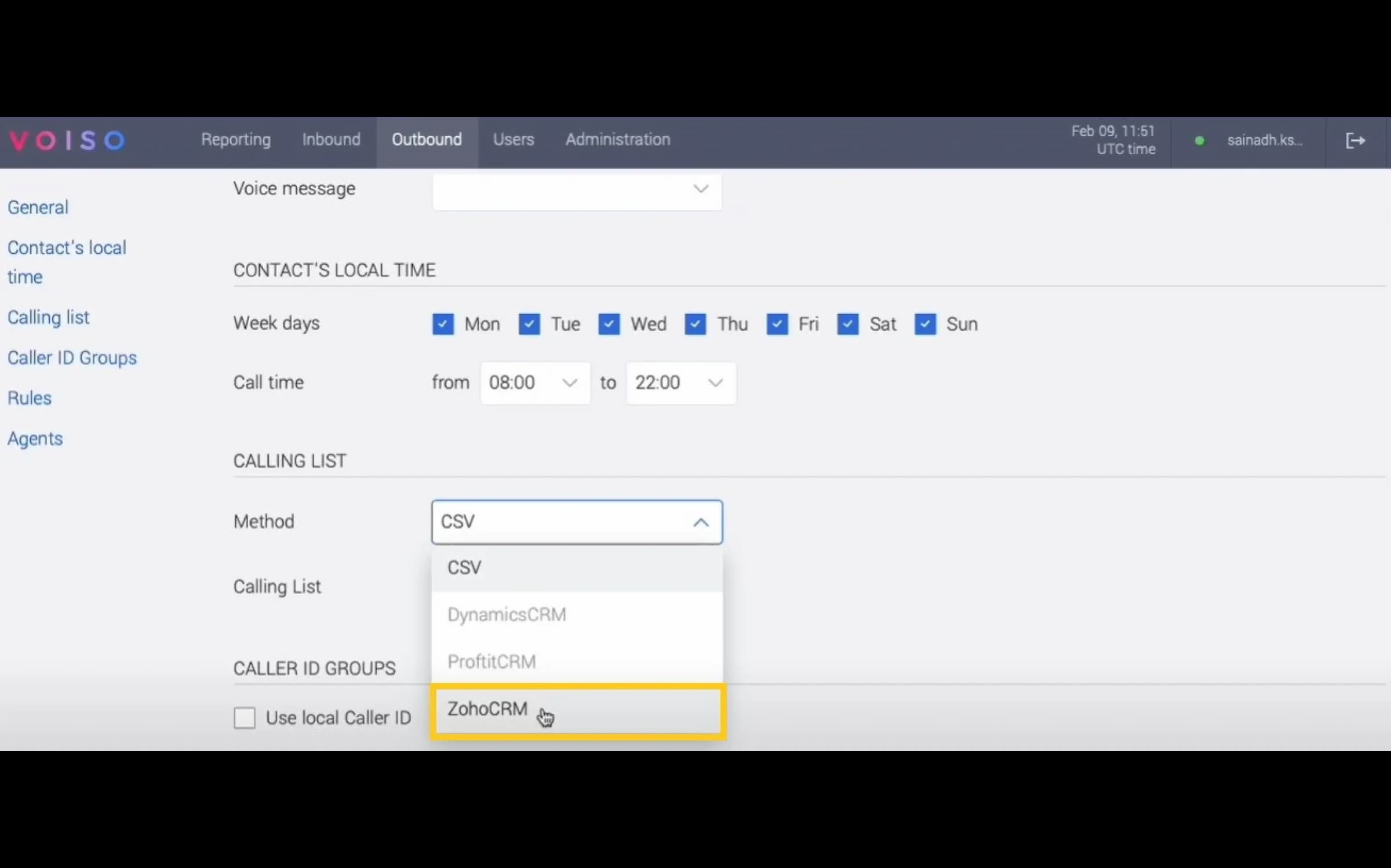
Step
Navigate to the Zoho CRM Campaign menu and select the name of your campaign.
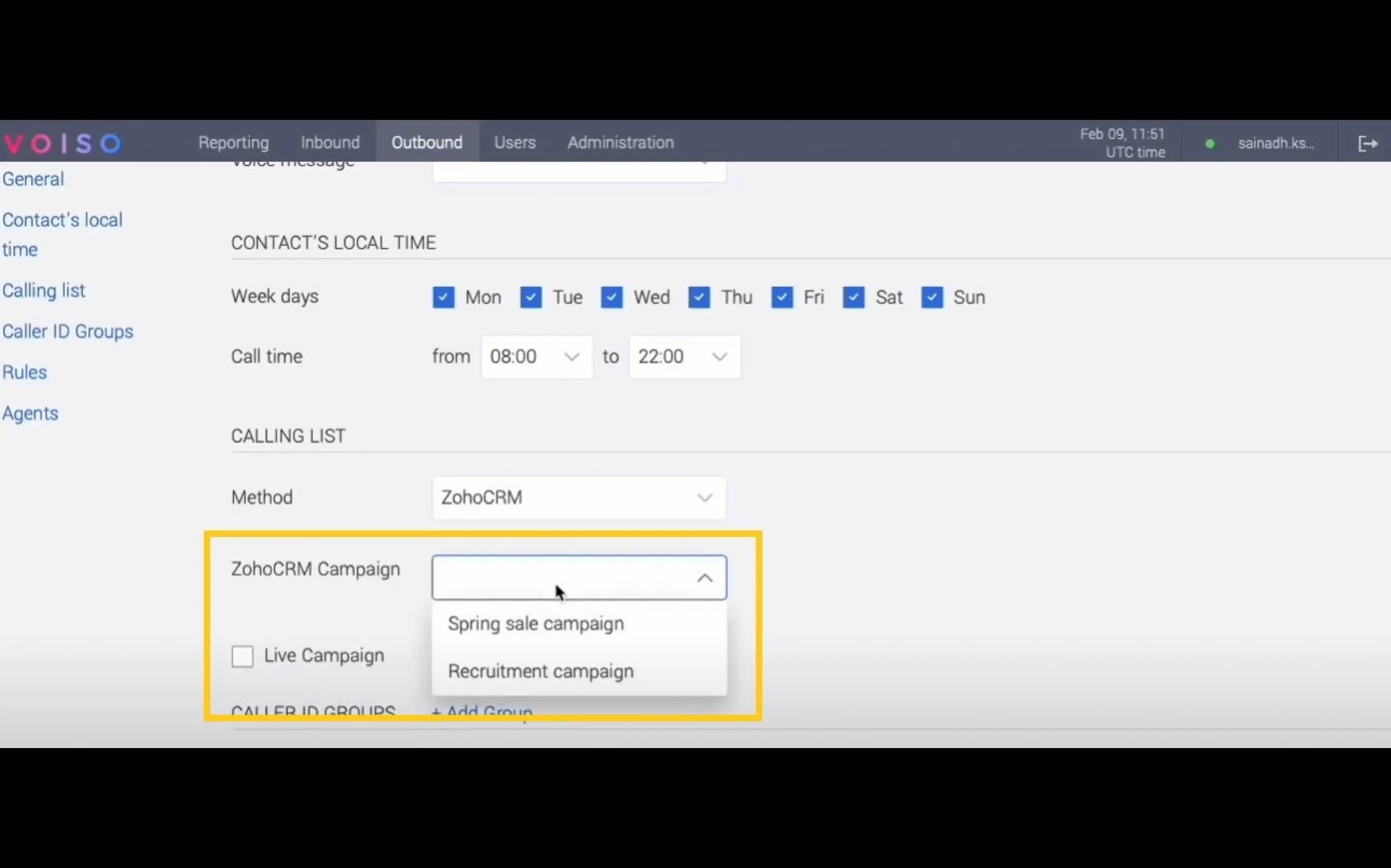
Step
Choose a Caller ID group to use for the campaign.
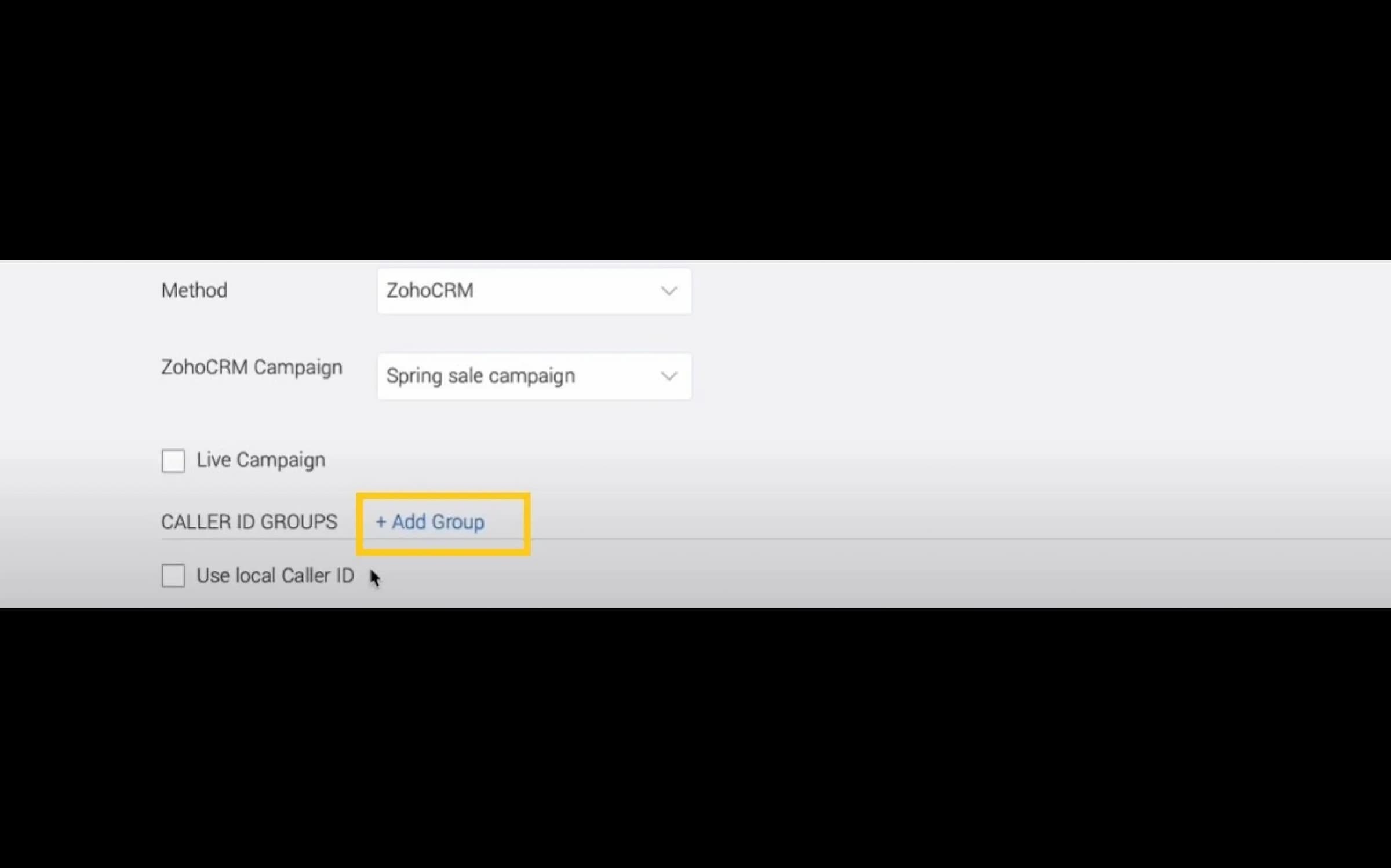
Step
Click Save to add the campaign to your Campaigns table. The data will begin loading, and Voiso will automatically import the calling list
After you save your new Dialer Campaign, it will appear in the campaign list on the Dialer campaigns page. Your campaign can run continuously in a Live campaign.
Step
Click Created to sort by creation date, Name to sort by campaign name, or Status to sort by the campaign status.

Step
To run a continuous Live campaign, specify your CRM as the calling list method when you create your campaign, then click Live Campaign.
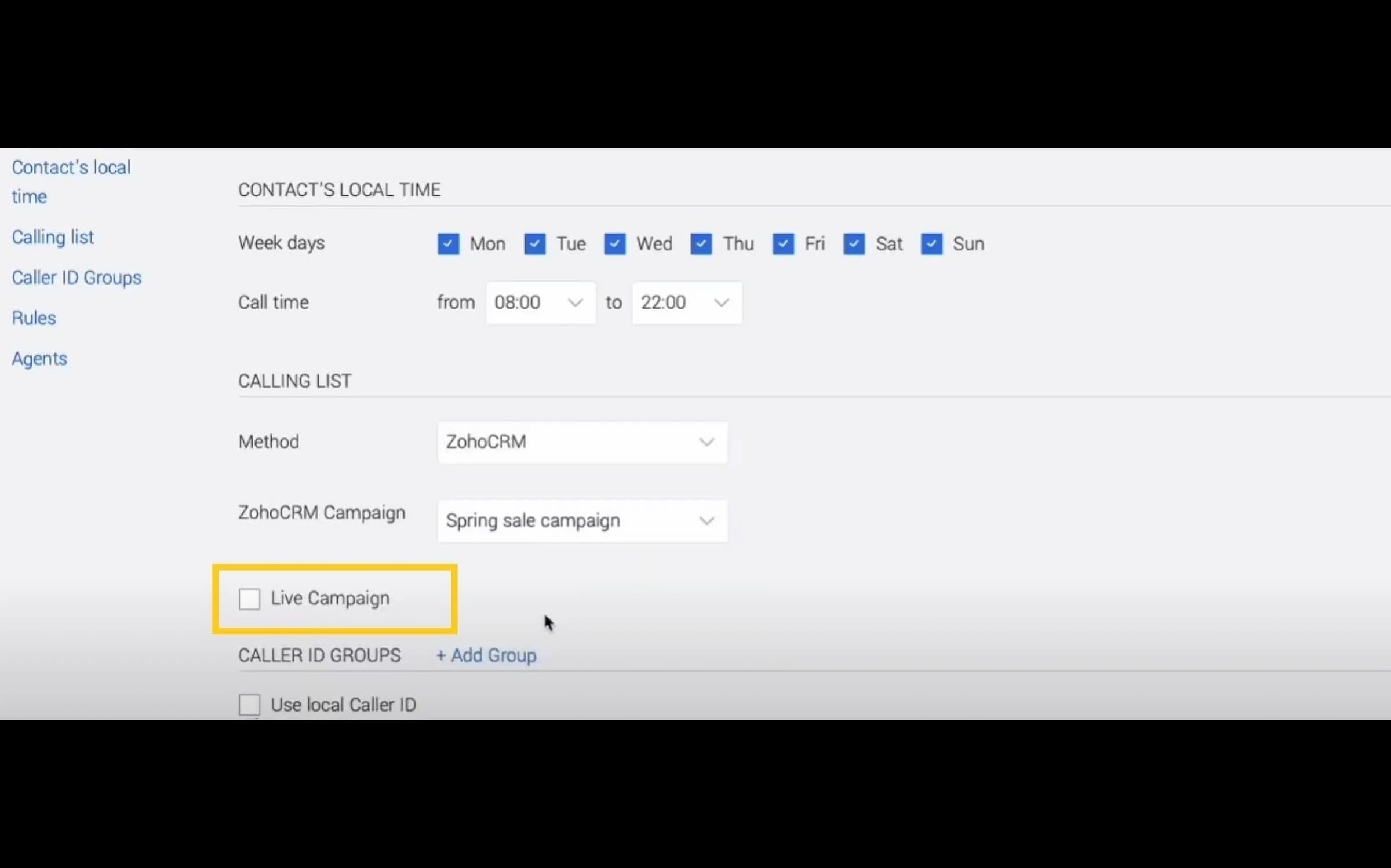
The Live campaign feature continuously polls your CRM to search for new contacts (leads) to call for the campaign. Live campaigns pause when no new contacts are available in the CRM, no contacts that meet the local time requirement, or no logged-in agents are available. Live campaigns unpause when new contacts are available in the Zoho CRM, and logged-in agents are available to handle the calls.
Step
Use the Poll interval setting to specify how often the live campaign should request new contacts from your CRM.
Voiso automatically logs call data into Zoho’s activities tab so that you can keep track of interactions with your prospects and clients. After each call, you will see the following new information in your CRM system.
We hope this guide has been helpful and that you're ready to take your outbound call center operations to the next level. Start boosting your business growth with a powerful combination of Voiso and Zoho CRM. Request a demo here!

Have you ever called someone and got excited to hear their voice saying a familiar “Hello”, only to be followed by a common “Sorry, I can’t come to the phone right now. Please leave a message…”? For call center agents, this is not a rare experience but a routine reality, as about 70% of all outbound calls go straight to voicemail.
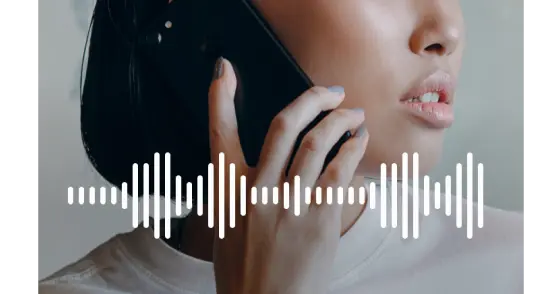
Around 70% of all outbound calls go straight to voicemail. This can be frustrating for call center agents and a costly reality for automated call centers on the whole. Answering Machine Detection (AMD) helps to improve this inefficient routine. And when you add AI to it, you get a real game changer. Read more about how it works – and why you need it.
80% of our clients have their contact centers up and running in less than 3 days. Meet your dedicated boarding engineer today.
Contact sales by phone: + 1 888 565 8889
Contact sales by email: hello@voiso.com