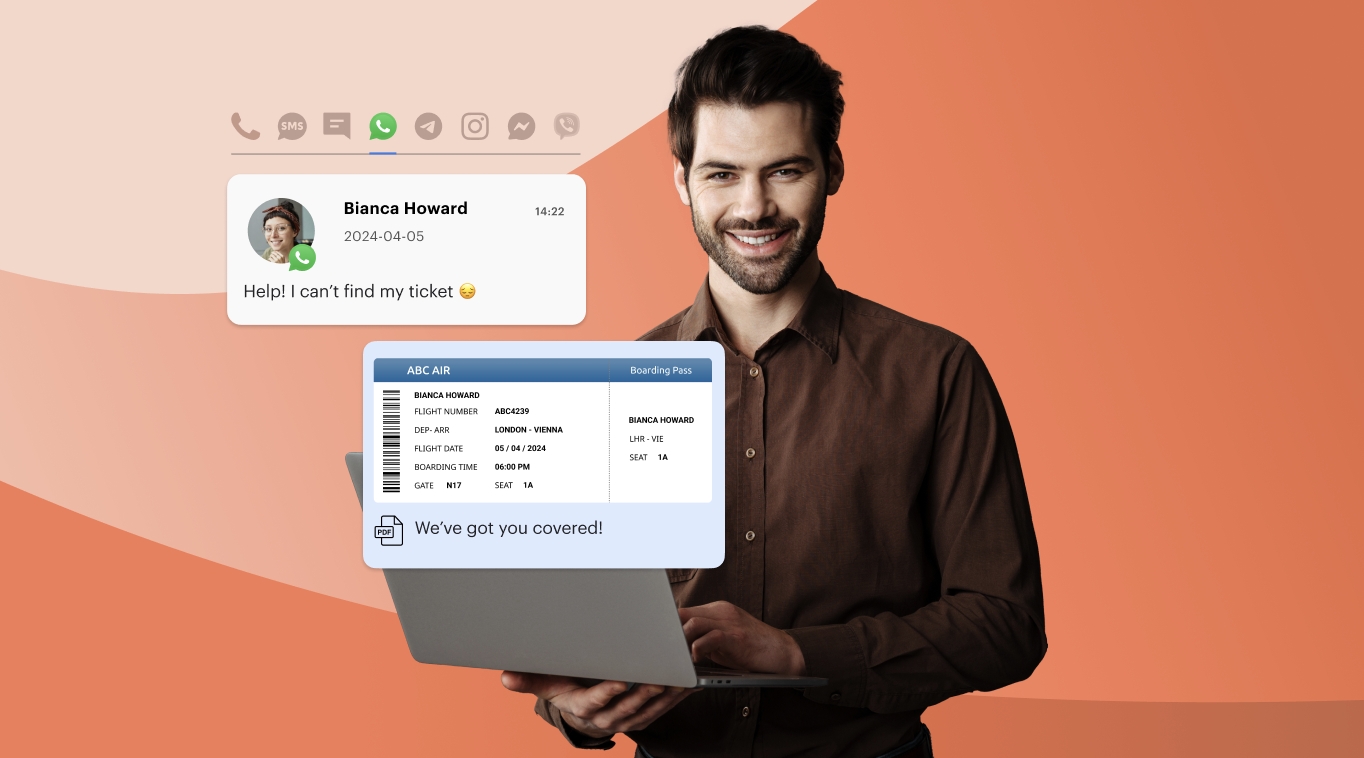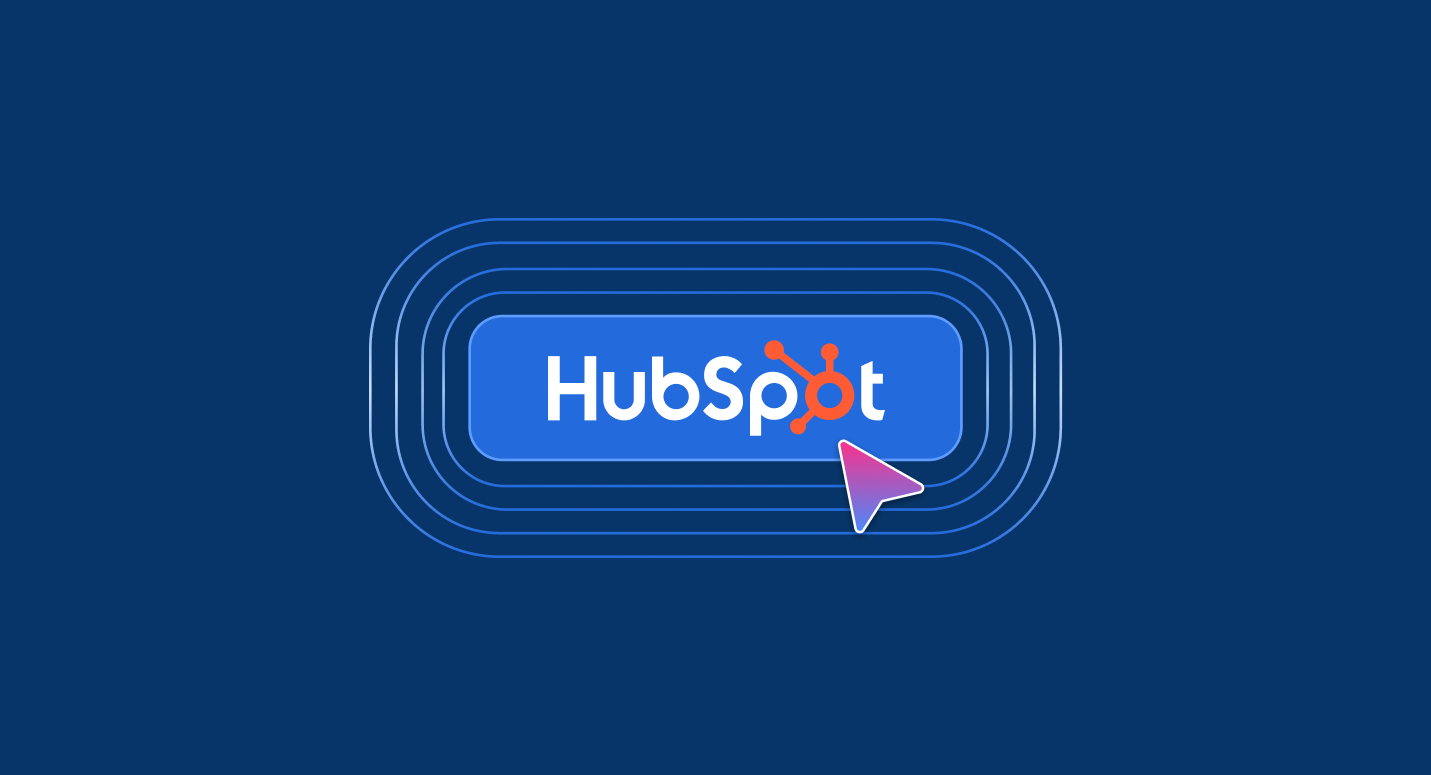Looking to streamline your outbound calling operations and boost your sales productivity? Integrating a sales dialer with your CRM could be the answer you’re looking for!
Whether you’re conducting lead prospecting, marketing research, or churn prevention campaigns, a sales dialer can help you automate your call center operations and save time and money while improving the quality of your customer interactions and, ultimately, your sales performance.
Our comprehensive guide will show you how to integrate Voiso Sales Dialer with your Zoho CRM and how your business will benefit.
Key Takeaways
- Importance of Dialer Integration with Zoho CRM: Enhances outbound call efficiency, reduces wait times, increases agent productivity, and improves lead conversion and contact rates.
- Dialer Types:
- Preview Dialer: Lets agents view customer info before calling, ideal for personalized or complex sales.
- Progressive Dialer: Automatically dials the next number when an agent is available, minimizing idle time.
- Predictive Dialer: Uses algorithms to predict agent availability and call answer probability, optimizing call pacing.
- Key Voiso Sales Dialer Features:
- Progressive & Predictive dialers to handle high call volumes efficiently.
- AI predictive dialer reduces abandoned calls by ~73%.
- Machine learning-based Answering Machine Detection (AI AMD) identifies voicemails in ~3.5 seconds.
- Local Caller IDs to increase answer rates and conversion.
- Native integration with Zoho CRM, syncing call logs and recordings automatically.
- Integration Steps:
- Enable Zoho CRM integration in Voiso and ensure matching email addresses for admin/agents.
- Install Voiso app from Zoho Marketplace.
- Authenticate integration in CRM settings, enable IPs, and save settings.
- Starting a Dialer Campaign:
- Create a new campaign in Voiso and select Zoho CRM as the calling list.
- Set campaign parameters, assign Caller ID group, and save.
- Choose dialing strategy: Progressive or Predictive.
- Launch as Live campaign to continuously poll CRM for contacts.
- Call Logging: Automatically logs call details in Zoho CRM, including date/time, duration, type, disposition, and agent name.
- Benefits: Streamlines outbound operations, improves sales team efficiency, increases customer interactions, and drives revenue growth.
Why Do You Need a Dialer if You Use Zoho CRM?
Sales Dialer integration into Zoho CRM can help sales teams get more customer contacts and convert more leads by increasing agent productivity and reducing wait times. Here are some ways that different types of dialers can help:
- Preview dialer: A preview dialer lets agents view customer information before dialing the following number. This feature can help agents prepare for the call and personalize the conversation. Preview dialers are particularly useful for businesses that need to make more complex sales calls that require a higher level of personalization, such as in the real estate or financial services industries.
- Progressive dialer: A progressive dialer dials the following number when an agent is available, ensuring no delay between calls.
- Predictive dialer: A predictive dialer uses algorithms to predict when an agent will become available and then starts dialing the next number, minimizing wait times between calls.
Sales dialers combined with Zoho CRM are especially useful for teams that engage in lead generation, business development, market research, and debt collection. Additionally, Zoho dialer integration can lead to improvements in several key business metrics, including:
- Abandonment rate: The abandonment rate measures the percentage of calls customers abandon before being answered. With Sales Dialer integration, businesses can reduce wait times and minimize the number of abandoned calls, leading to a higher percentage of successful connections.
- Improved lead conversion rate: The conversion rate measures the percentage of successful contacts that lead to a sale. With Sales Dialer integration, businesses can increase the number of customer contacts and improve the quality of conversations, leading to a higher conversion rate.
- Increased contact rate: The contact rate measures the percentage of successfully connected calls. With Sales Dialer integration, businesses can increase the number of connections per hour, leading to a higher percentage of successful contacts.
- Higher sales productivity: Increase your agents’ productivity by automating repetitive tasks and allowing them to focus on building relationships with prospects and customers.
Key Features of Voiso’s Sales Dialers
Voiso’s Sales Dialers are an essential tool for outbound call centers, offering a range of powerful features designed to boost productivity, streamline operations, and improve customer interactions. Voiso Dialer is an excellent option for businesses using Zoho CRM and looking for a reliable and efficient way to manage their outbound sales calls. Here are some reasons why:
- Progressive and Predictive dialers: Voiso offers both progressive and predictive dialers, which can help businesses manage high volumes of outbound calls while minimizing wait times between calls. These can increase agent productivity and lead to more live customer interactions and sales.
- AI predictive dialer: Voiso’s AI predictive dialer uses machine learning algorithms to predict when agents will be available and start dialing the next number accordingly. You can expect a 73% reduction in abandoned calls when using both AI tools.
- In-built ML-based answering machine detection (AI AMD): Voiso’s answering machine detection feature uses machine learning algorithms to detect voicemails in just 3.5 seconds. With Voiso’s AI AMD, your agents would not waste time listening to answering machines and will spend more time talking to customers.
- Local caller IDs: Voiso allows businesses to use local caller IDs during outbound campaigns, which increases the likelihood of a customer answering the call. Thus, using local Caller IDs improves conversion rates.
- Native integration with Zoho CRM: You can create and upload contact lists directly from Zoho to launch dialer campaigns in Voiso. Call data and call recordings from Voiso are automatically synchronized with contacts in Zoho CRM.
In the next section, we’ll walk you through how to enable Voiso for Zoho CRM so you can take advantage of these features and optimize your outbound sales calls.
How to Start Using Voiso with Zoho CRM
Integrating Voiso with your Zoho CRM can bring your call center’s productivity to a new level. With Voiso, you can easily access advanced call center features, including AI Sales Dialer, from within your CRM.
Voiso integrates with the Zoho CRM through an extension available from the Zoho Marketplace.
3 things to do, before you start
- Contact your Voiso account manager to enable the Zoho CRM integration for your Voiso account.
- Make sure that administrator and agent account email addresses are the same in Voiso and Zoho.
- Install the Voiso application from the Zoho Marketplace.
Here are the critical steps needed to integrate Voiso’s dialing capabilities into Zoho CRM:
- StepLog in to Zoho using your administrator account. The account must have the same email address as your Voiso administrator account.
- StepIn the Voiso navigation bar, navigate to Administration > System settings. In the Callcenter Settings page, select Enabled in the Zoho CRM section.
- StepEnable the Allowed IPs feature in the Zoho CRM interface.
- StepIn the Voiso navigation bar, navigate to Administration > CRM Integrations settings.
- StepIn the Zoho CRM Settings section, click Finish authentication.
- StepZoho displays an information window requiring you to accept the Voiso integration. Click Accept.|
- StepIn the Voiso navigation bar, navigate to Administration > System settings, then in the Zoho CRM Settings section, select Enabled, then click Save.
Voiso is easy to integrate with your Zoho CRM. Intuitive interfaces and easy-to-follow workflows make it an excellent choice for your business.
Read our customer success story: Karma Hotels’ success with Zoho and Voiso integration
How to Start Your First Dialer Campaign
Starting your first dialer campaign can be an effective way to reach out to your customers and increase your business’s engagement. With Voiso, you can easily set up and run a successful dialer campaign. This instruction will guide you through the steps to start your first dialer campaign.
Here are a few things that you need to check before you start:
- You must be a Voiso user with admin privileges to create Dialer campaigns.
- Your Zoho account must use the same email address as the Voiso admin.
- You need an active campaign in Zoho from whence Voiso will take contacts for the campaign.
Create a New Dialer Campaign
To create a new dialer campaign in your Zoho dialer integration, you will need to follow a few simple steps:
- StepGo to the Outbound menu in Voiso and select Dialer Campaigns. After that, you will see a page displaying all your campaigns. Click on Add a new campaign to create a dialer campaign in Voiso.
- StepSet the campaign parameters, including the campaign name.
- StepGo to the Calling List section and choose Zoho CRM as the calling list method.
- StepNavigate to the Zoho CRM Campaign menu and select the name of your campaign.
- StepChoose a Caller ID group to use for the campaign.
- StepClick Save to add the campaign to your Campaigns table. The data will begin loading, and Voiso will automatically import the calling list
Note:
- Give your campaign a unique name that will enable you to quickly identify or find it using Search in the Dialer campaigns list.
- Voiso offers two dialing strategies: Progressive Dialer and Predictive Dialer strategies.
- It might take several minutes for the calling list to load before you can start the campaign.
Launching Your Dialer Campaign
After you save your new Dialer Campaign, it will appear in the campaign list on the Dialer campaigns page. Your campaign can run continuously in a Live campaign.
- StepClick Created to sort by creation date, Name to sort by campaign name, or Status to sort by the campaign status.
- StepTo run a continuous Live campaign, specify your CRM as the calling list method when you create your campaign, then click Live Campaign.
The Live campaign feature continuously polls your CRM to search for new contacts (leads) to call for the campaign. Live campaigns pause when no new contacts are available in the CRM, no contacts that meet the local time requirement, or no logged-in agents are available. Live campaigns unpause when new contacts are available in the Zoho CRM, and logged-in agents are available to handle the calls. - StepUse the Poll interval setting to specify how often the live campaign should request new contacts from your CRM.
Note:
- Campaigns can be in one of the following statuses: Draft, Active, Stopped, Paused, or Completed.
- Use the campaign control buttons to start, pause, and stop a campaign
- Live campaigns run until you stop them.
Call outcome logging
Voiso automatically logs call data into Zoho’s activities tab so that you can keep track of interactions with your prospects and clients. After each call, you will see the following new information in your CRM system.
- Date and timestamp of the call
- Call duration
- Call type (Outbound)
- Call disposition
- Name of the agent who handled the call for calls with the “answered” disposition
Ready to Boost Your Outbound Call Center?
We hope this guide has been helpful and that you’re ready to take your outbound call center operations to the next level. Start boosting your business growth with a powerful combination of Voiso and Zoho CRM. Request a demo here!